iMovie assistance - green screen editing INFO
Open iMovie - goto iMovie on menu bar - click and hold - go down to preferences - click on Show Advanced Tools .
Go back into your iMovie project and you can easily create your overlay green screen work.
• Place background scene first to top left project library area -
• Click and drag overlay green screen item - lip sync etc over images and a drop down appears and says 'green screen', hover over and image embeds to create an overlay shot.
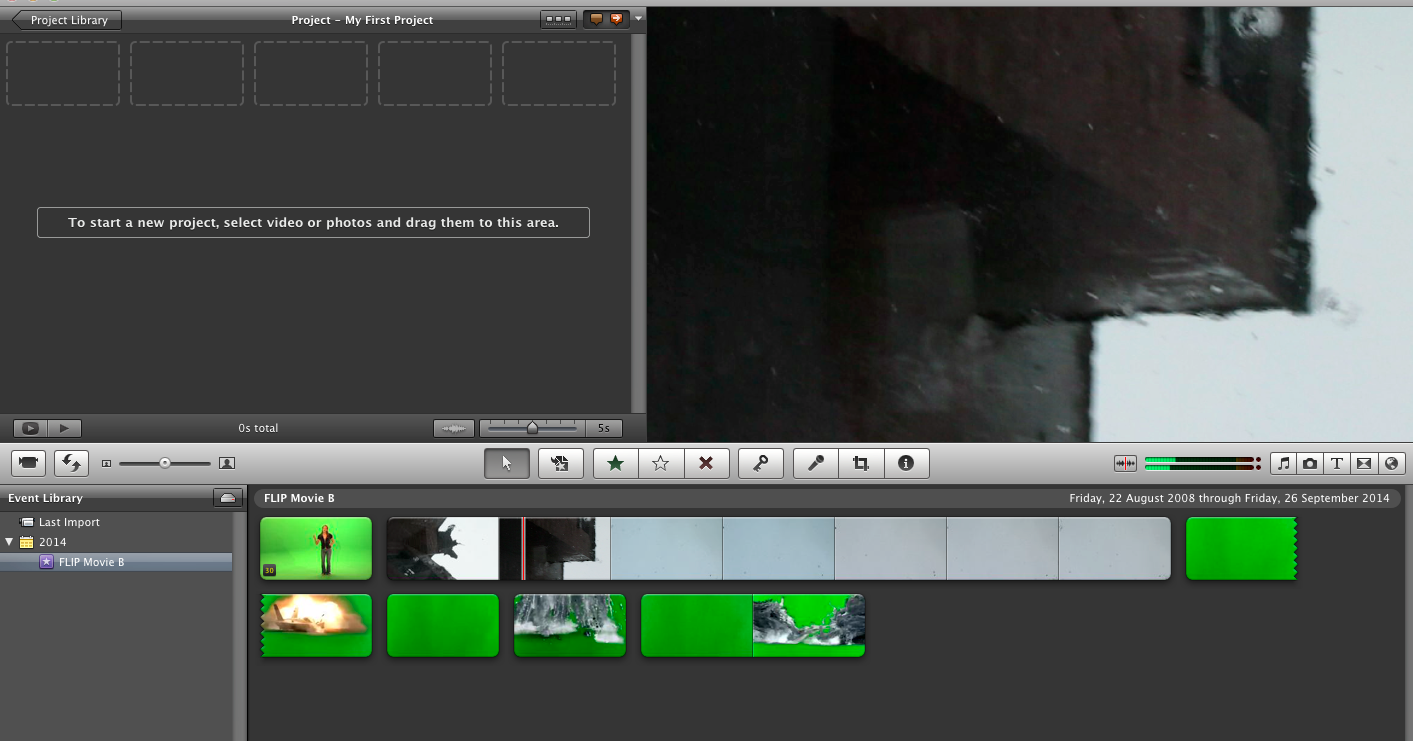 |
| Images in your event library - background scene |
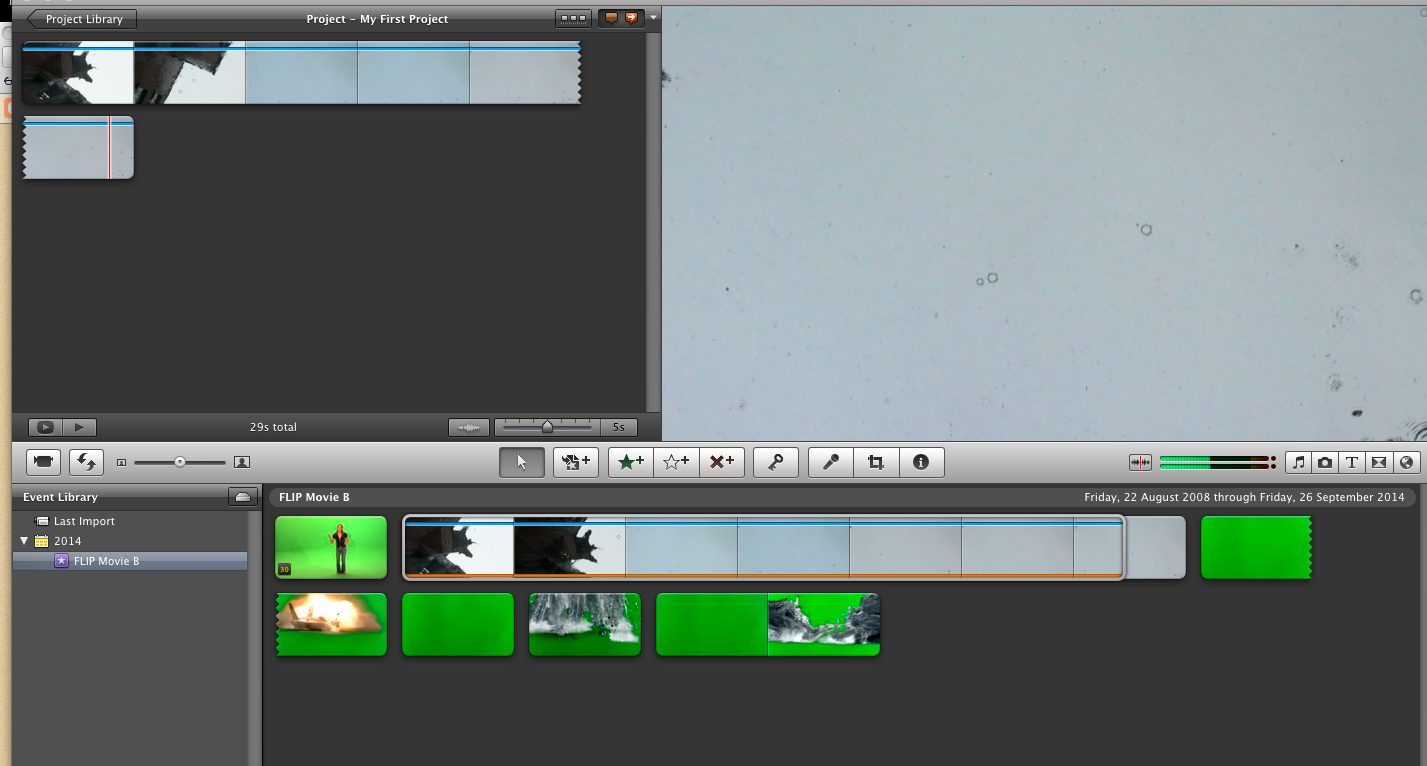 |
| Images moved up to the project library |
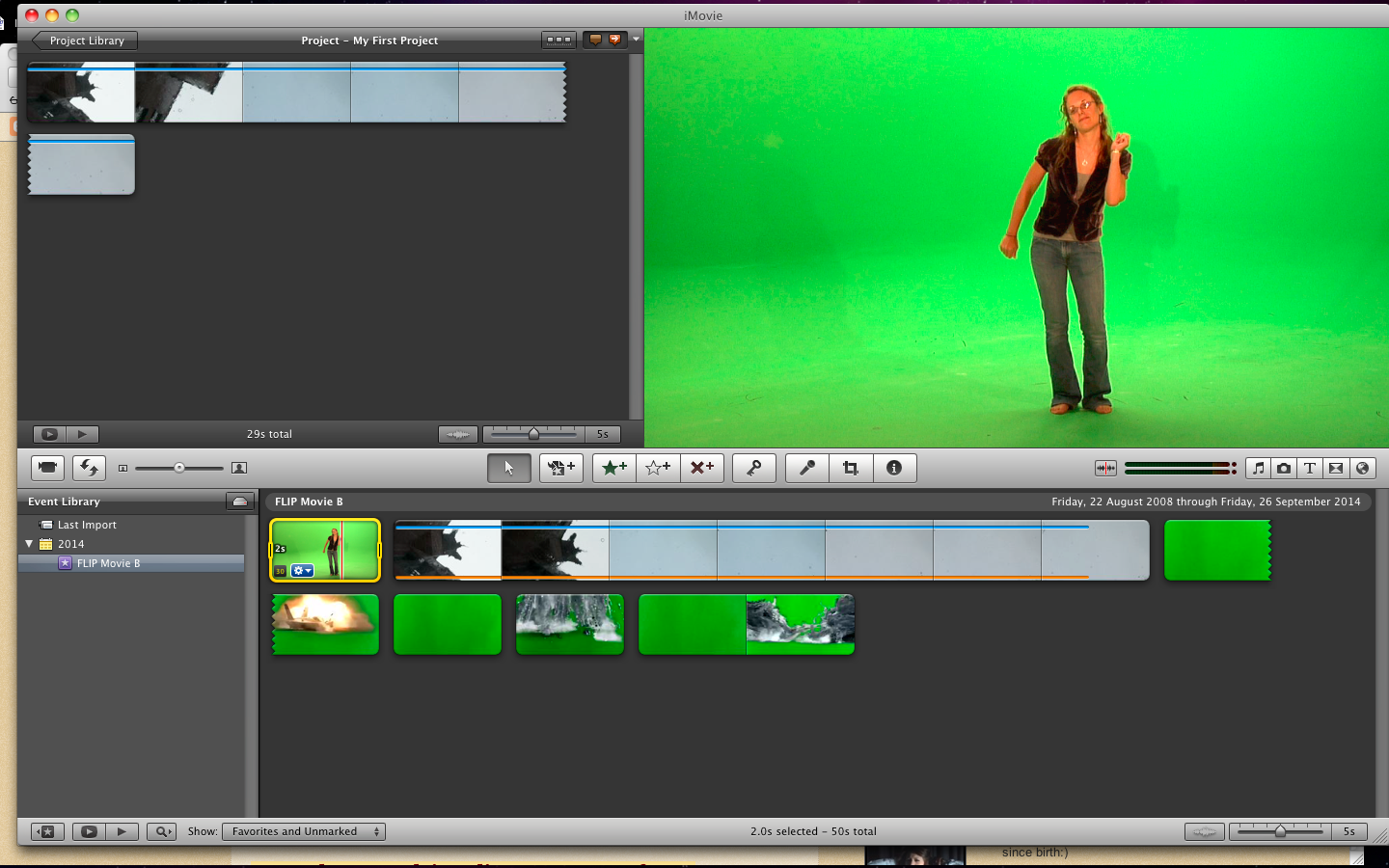.png) |
| Click on green screen to be overlay - yellow surround |
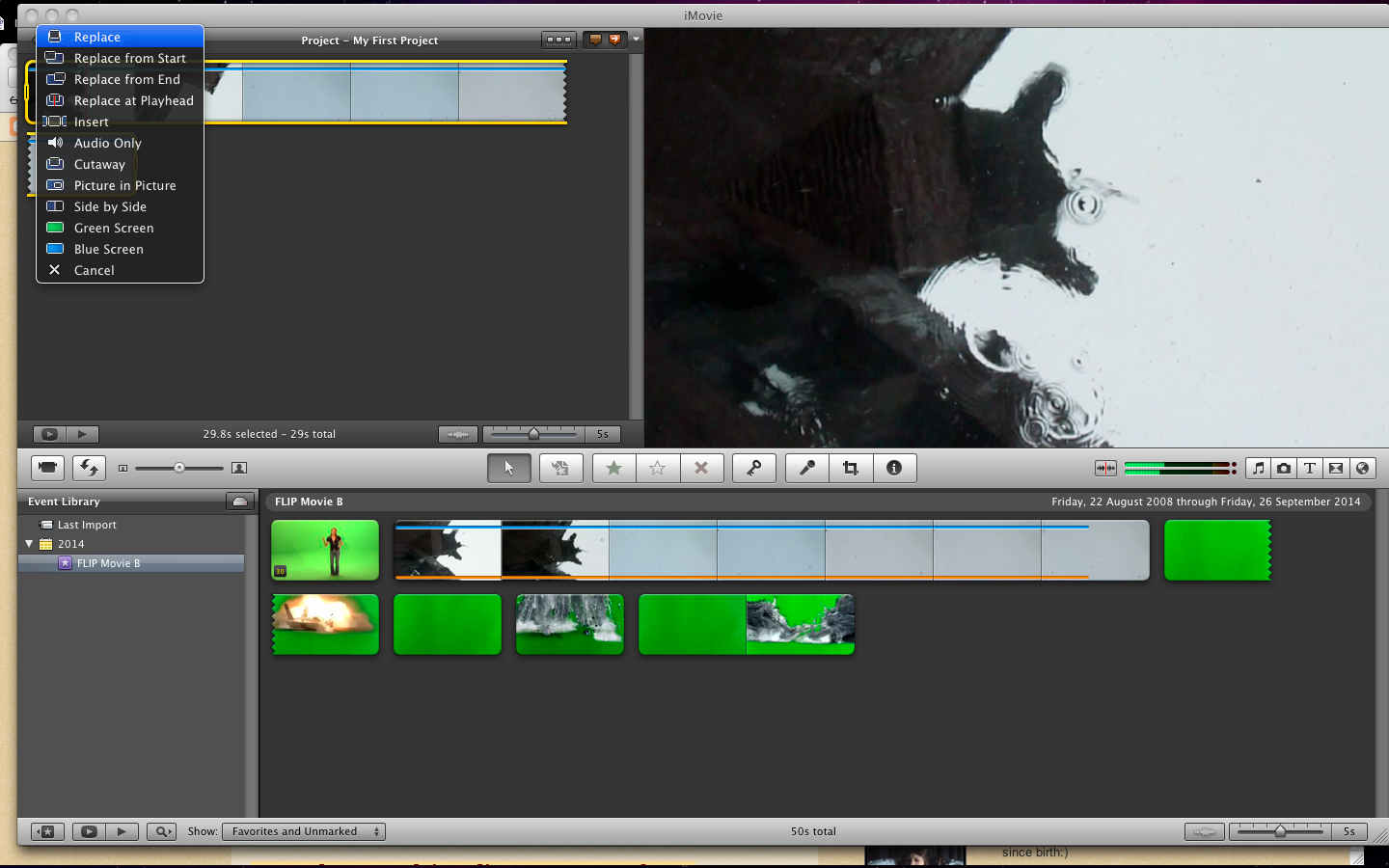.png) |
| Hover over background layer and dropdown appears - go to green screen and release |
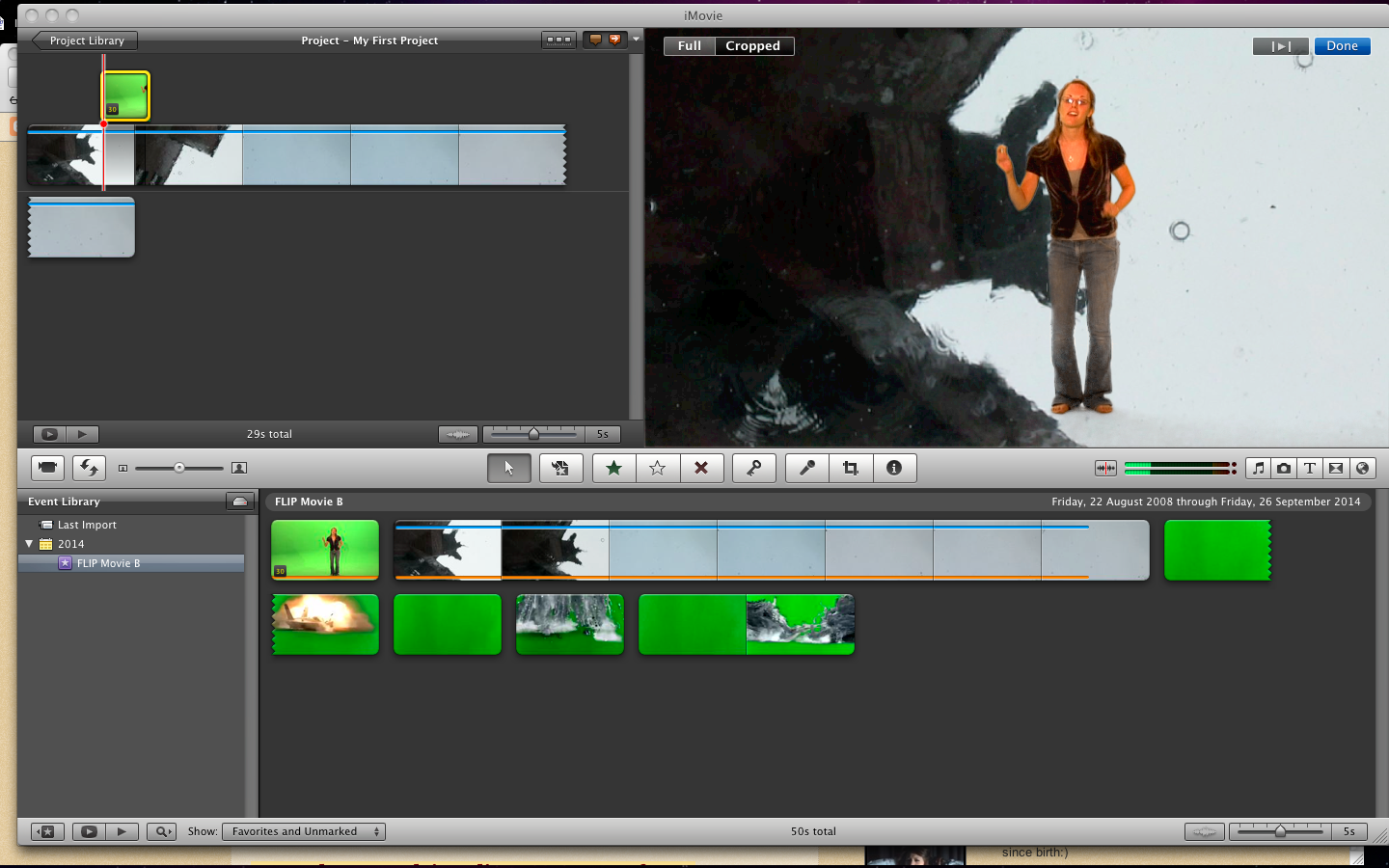.png) |
| Ta-da - You now have two moving images working together |
Give it a go and pop up on your blog
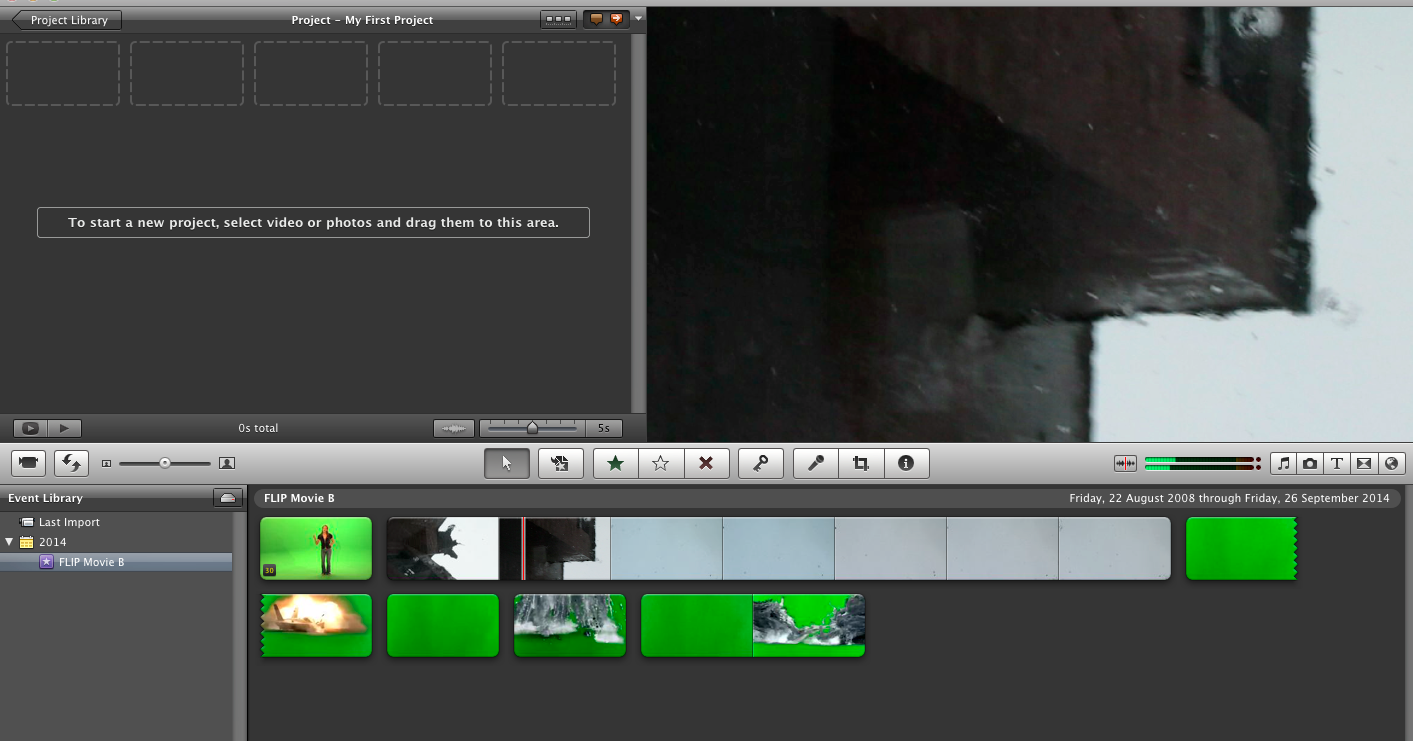
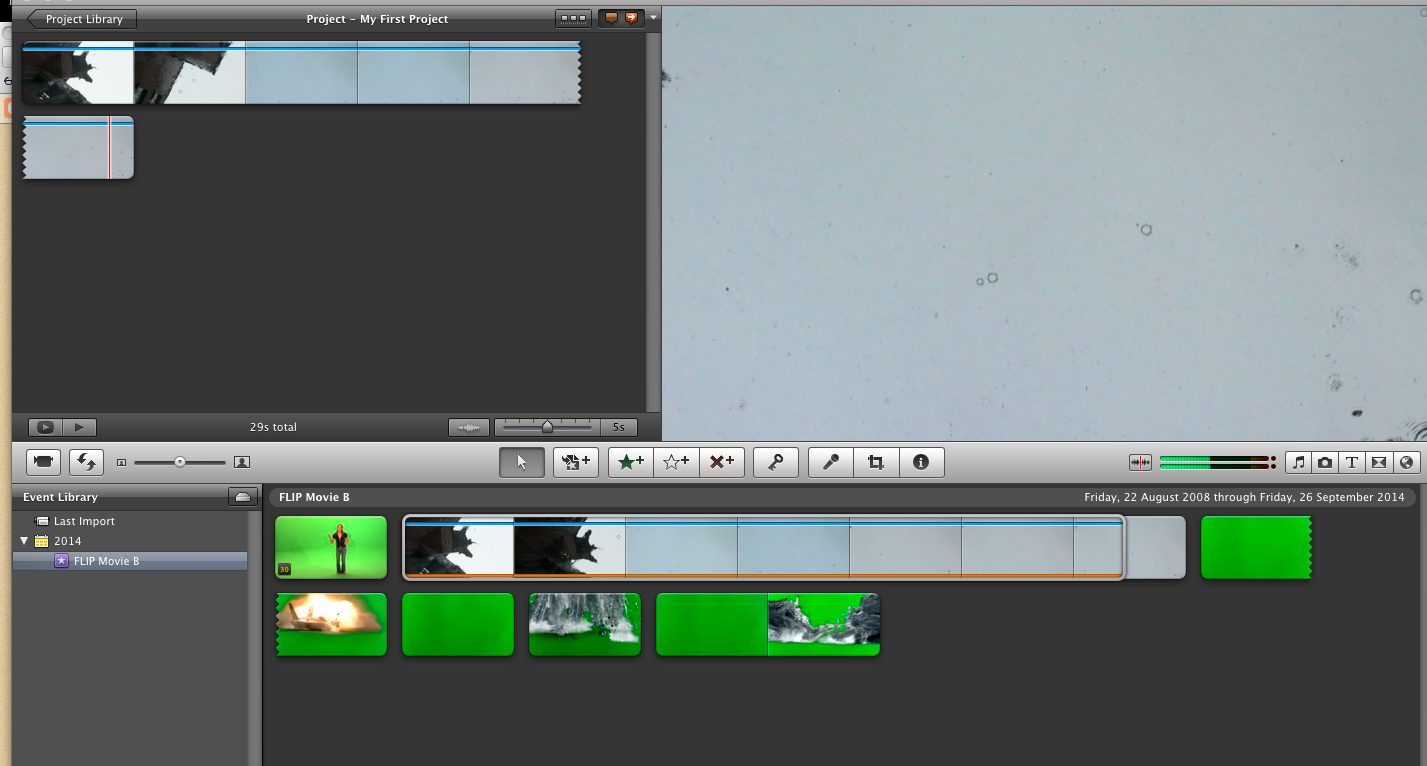
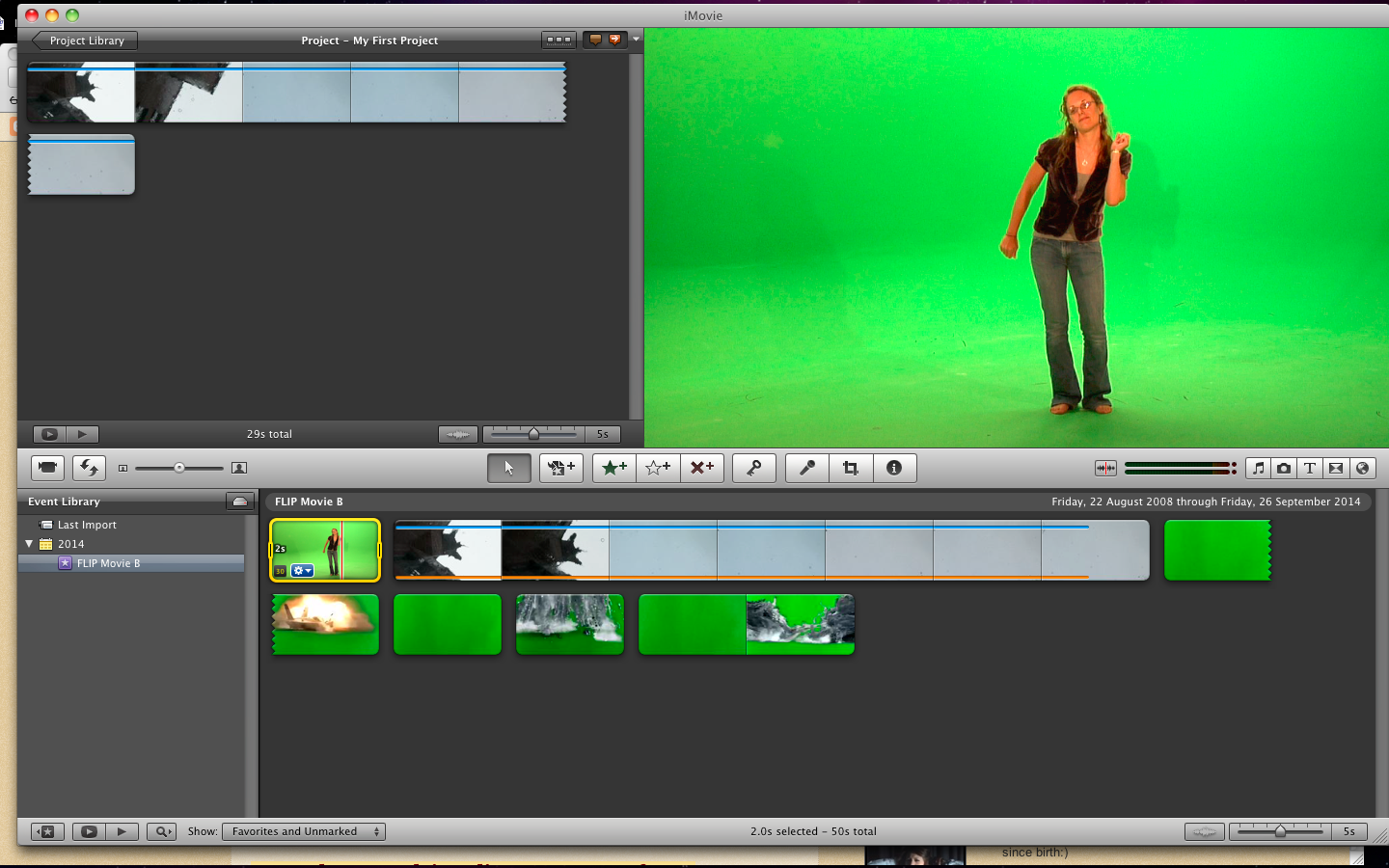.png)
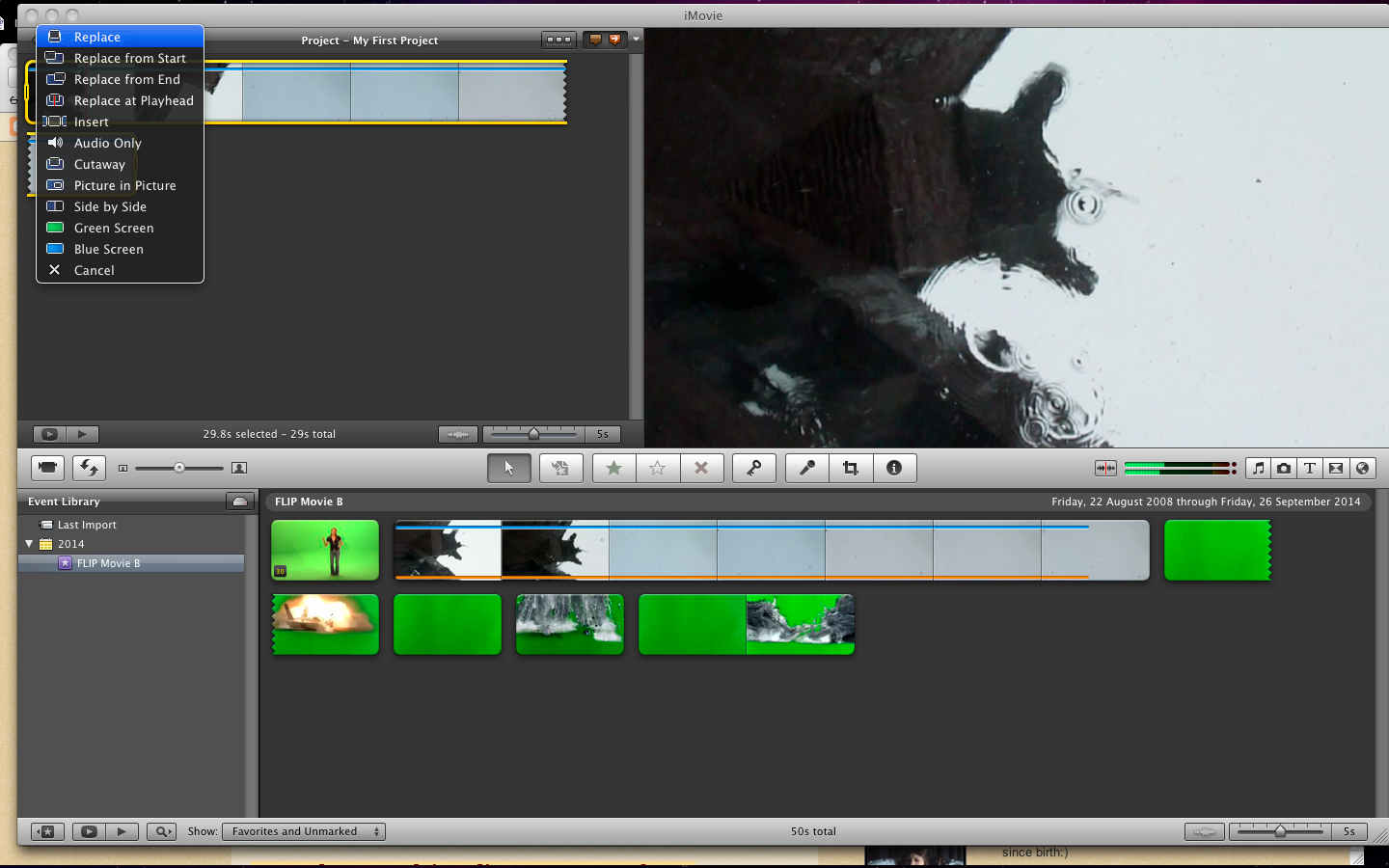.png)
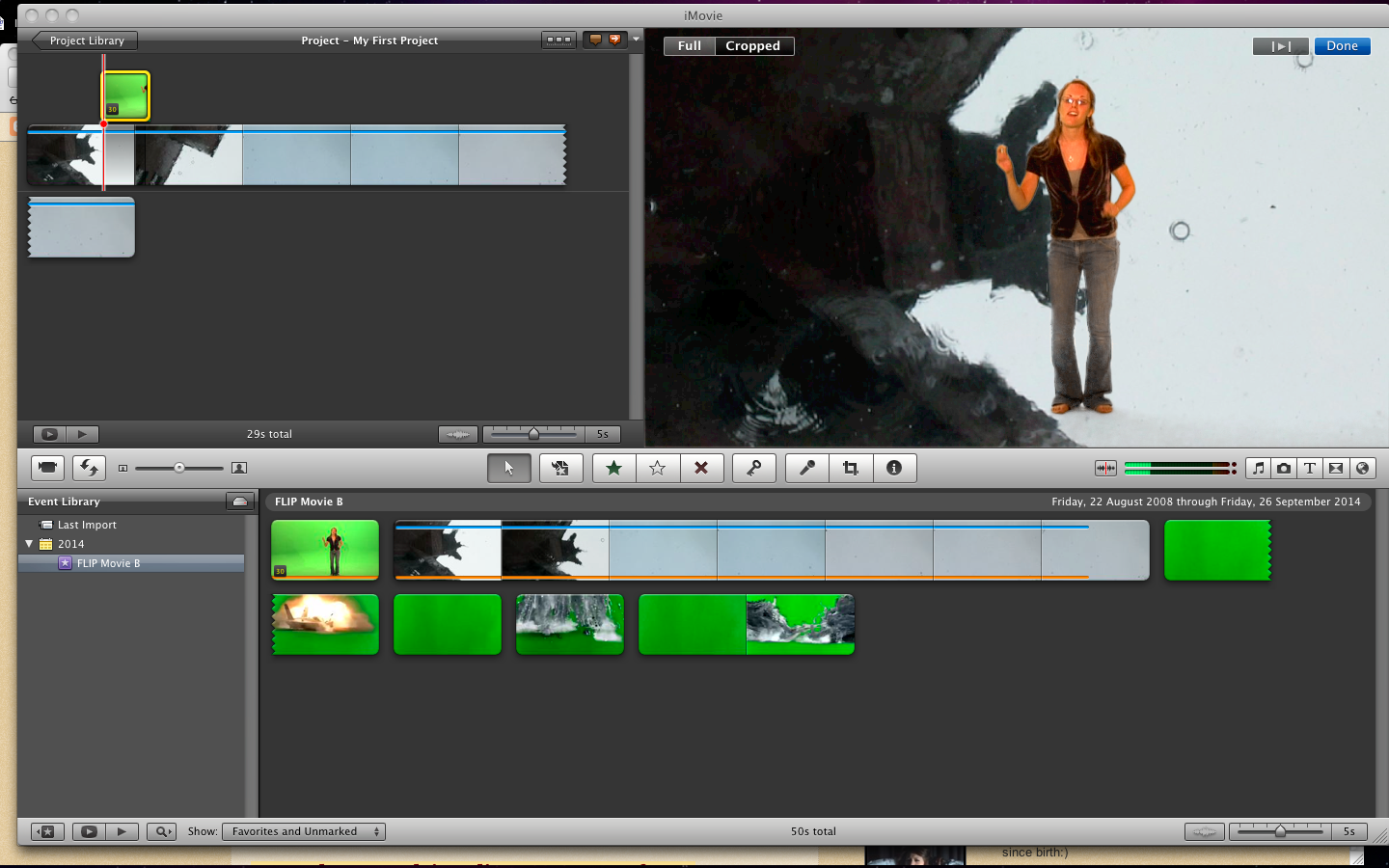.png)
No comments:
Post a Comment